Copying and pasting content into individual slides can be tedious. There has to be a better way! Now that Google Apps Script allows us to code Google Slides I have some new templates for you to try! The Doc to Slides Add-on will allow you to take content from a Google Doc and push it to Google Slides.
Now Official Add-on in Google Marketplace
This Add-on has grown up! You can now use it with ANY Google Doc. Use the Extensions menu with any of your Google Docs.
This Add-on collects NO user data. NO PII. It simply allows you to take your text from a Google Doc™ and send it to Google Slides™.
Each Line is a New Slide
The code takes each paragraph and adds it to a slide in Google Slides. Each press of the enter key defines a new paragraph. Note that if you press enter 3 times that will generate 3 blank slides.
Add a Space After Paragraph
Instead of pressing enter twice to create a new paragraph, use the toolbar to create spaces between paragraphs for you. Click on the line spacing icon in the toolbar and choose “Add space after paragraph.” This will prevent the creation of blank slides when sent to Google Slides. Tip: Use Control A to select all before setting the spacing. 
Extensions Menu Menu
Once your content is in the Google Doc template, go to the Extensions menu, choose “Doc to Slides,” and “Send to Slides.”
Provide a Google Slides Link… or Don’t
You will have the option to paste a link into the sidebar for a Google Slides that you have edit access to. If you link to an existing Slides presentation the created slides will be appended to the bottom. If you leave it blank, a new Google Slides will be created for you.
Recent
Your Slides were created in Google Drive. You can easily find the Slides by going to Google Drive and clicking on “Recent” on the left-hand side. Open your slides and







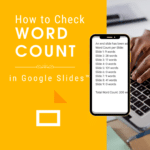
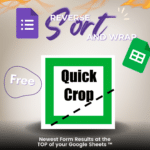
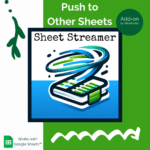




3 thoughts on “Add-on: Doc to Slides”
Wow, excellent one 🙂 !!! Many thanks.
Wow! Thanks so much, that worked exactly as you said. I tried including an image but it didnt transfer over to the Google Slide. No big deal as thats easy to drag and drop. Appreciate you sharing all this great stuff!
Yay! Glad you liked it.