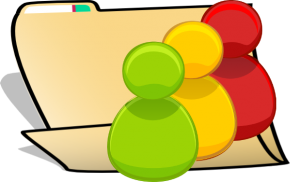
Sharing folders in Google Drive allows you to easily share multiple files without having to remember the email addresses of everyone in your class or on your team. The advantage to sharing a folder rather than sharing files is that it is a one time sharing. Once the folder is shared, anything placed in the folder will automatically be shared. This helps to ensure that anyone who needs information about your project or class always have the complete and current list of document.
New Button
Click on the “New” button (formerly Create) on the left hand side of Google Drive. The first option in the menu is to create a folder.
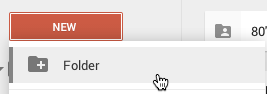
If you would like a folder within a folder, first go to the folder you want to put the new folder in. Clicking “New” and choosing folder will place that folder within the folder you have open. You can also drag a folder into another folder if you would like to.
Select Folder
In the new Google Drive the checkboxes are gone. Now you can easily single click on the folder to select it.
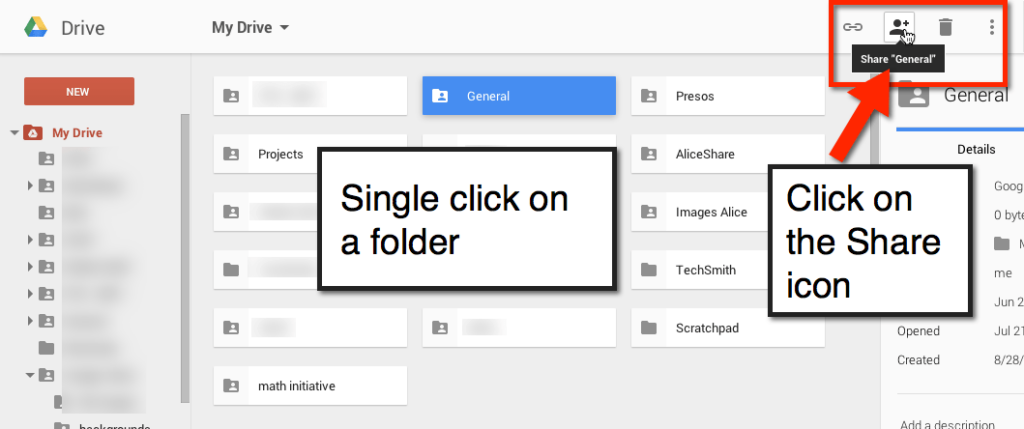
Share Icon
In the toolbar above the file listings is an icon to share. The icon looks like a shadow of a person with a plus button. Click on the share icon.
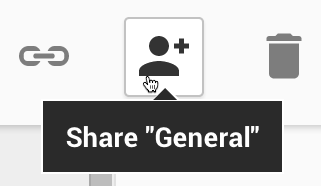
Type in Email Addresses
By default the folder is private. The exception to this is if you create the folder within another folder that is not private, the sub folder takes on the sharing settings of the parent folder.
You can click on the word “Change” if you would like to change the folder from being private. This is important if you’re trying to share a collection of files with parents or other non collaborators.
At the bottom of the share screen is an option to input the email address of collaborators. If you are sharing with a large group of collaborators, such as a classroom of students, use a Google Form to collect the email addresses so you can copy and paste the emails rather than typing them.
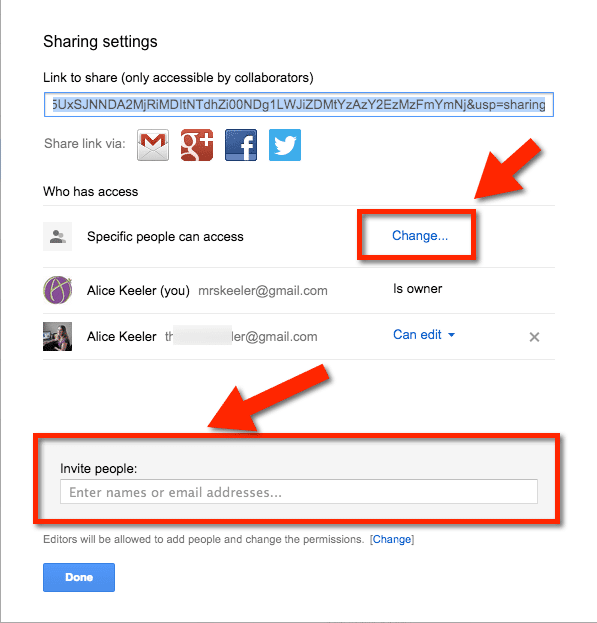
Link to Share
The link at the top of the share screen is the link you can use to share with people who are not explicit collaborators with documents in the folder.
In Drive, single click on the folder and choose the link icon in the toolbar above the document list. Copy (Control C) the link to the folder.
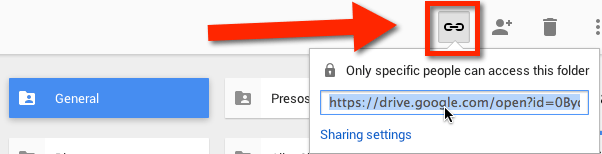
Add to Drive
Collaborators who you explicitly shared the folder with will want to make sure that they add the folder to “My Drive.” They will find the folder under “Incoming” on the left hand side. Hovering over the shared folder in the “Incoming” list will show an icon to allow the collaborator to add the folder to their Drive. For more information link to my blog post on sharing files in Google Drive.
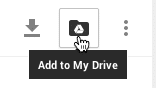

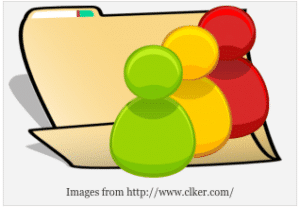






29 thoughts on “New Google Drive: 4 Easy Steps for Sharing a Folder”
Hi Alice,
It seems that the “email to collaborator as attachment” option from a file has disappeared ?
Unless it is hidden somewhere.
I do not think the email collaborators was ever available in Drive. You have to be in the file itself
Hi Alice, Your descriptions and documentation of how to navigate and apply the Google tools are very well done. What software do you use for your screenshots and overlay of notes and arrows. And, do you have a ‘How to …” for how you do your navigational presentations?
Thank you for your contributions to help the greater good of society and education.
Lou.Schott@eFriends44221.org
I use Snagit! I love Snagit by Techsmith
How do I MAKE A COPY of a folder in the New Google Drive!
Were you ever able to do that? You can copy the files, not the folder.
Is it possible that files in a shared folder have different shared settings than the folder itself? For instance, a Google Doc in a shared folder could be shared between only two of the users of the shared folder? Thanks for your help!
Yes, you can change the share settings on an individual document to override the share settings on the folder.
In the new Google Drive is it possible to set it up, so when a students creates a project the project will automatically go into the class period that I have that kid?
Example: “Sally” is in my first period class. When she creates a project and shares it with me. The project will go into my Google Drive 1st period folder that I have created. Her project along with the other projects from 1st period will be in the same folder. Second period kids project would go into 2nd period. Without me manually drop n drag the projects into folders.
This would make organizing 300 students project much easier–Thank You
Are you using Google Classroom?
I’m going to try it this yr. Is this feature available in classroom?
For anyone looking for directions on how to share a Google folder in LIST form: append your sharing url with: &usp=sharing_eid#list
How do I only share one folder in my google drive? I have others in there that I don’t want to be seen.
Share the parent folder, go to the share settings of the child folders and adjust the visibility on those folders.
At school, I shared a folder with a group of teachers. One of the teachers looked in their Incoming, hovered over the shared folder, clicked Add to My Drive. Now that folder is not available to others. Google help says “Don’t move files or folders to ‘My Drive’ that are already in a folder”, but when sharing with a large number of people someone is bound to make a mistake. Do you know of a better way to share a folder with editing rights?
You can always find folders that are shared with you by searching.
Hi i have previously shared folders in the old google drive… when the person I have shared this with seems to have lost the folders… the files are there but just as one list. Could you please let me know if there is something I can do.
If they use the search bar at the top they should be able to find it if they are still shared on it!
Thanks so much we were able to find and add to their drives… appreciate your feedback
Can I have different sharing rules for a folder and a file inside the same folder? For instance, the folder would be shared with a whole department. Inside the folder are files with each individual’s name on the file and only shared with that individual.
Yes, open the document and click on the blue share button and change the sharing settings. This will override the folder settings. If you use Google Classroom that will solve the problem of individual files being shared with everyone.
I have a folder with files inside, shared with many. Now I am working with just ONE of those people. But if I want my communication to include the folders again, it appears my message goes to everyone the folder is shared with. I just want to collaborate with one person right now. How?
Click on the blue share button and restrict who that document is shared with.
Whenever I am uploading some file in a shared folder, I want to send an email to the people the folder is shared with.
How is that possible? Can anybody guide about it?
Unfortunately you can not. Could write a script to do something like that. I have wanted the same thing myself.
Hello, When I put a file from my desktop to the google drive. Then when I work on a document in the file from my desktop does that update also in the google drive?
Yes. But I like to do all my documents via the web. I do not do them from my computer. Do not use the Google Drive desktop version on multiple computers with the same account. That asks for trouble.
I shared a folder over the last two years with over 200 students. I decided to unshare the folder with all of the students. I figure anyone that still needs access can email me to re-share. But, I had to x out each person one at a time. Really annoying. Is there an easier way?
One at a time, sorry!
Next time put your folder in a folder. Share the outer folder with the 200 students. This gives them access to the inner folder. Then… move the inner folder OUT of the outer folder. Now they do not have access. Delete the outer folder.